yaddemo
YAD Button Processing
Kinds of YAD Buttons
There are two kinds of YAD buttons, dialog buttons and form buttons. They are created differently and are hosted in different parts of a YAD dialog.
Dialog Buttons
- are arrayed along the bottom of the dialog
- are included by default (can be added to, changed, or omitted)
- terminate the dialog (can call command instead)
- signal the calling function through the exit value
Form Buttons
- are positioned vertically in line with other form elements
- must be explicitly included
- always call another function
- never terminate the YAD dialog (I tried to make it do this).
For questions not answered in this guide, refer also to The Buttons of YAD and this page. They may contain information not covered in this guide.
Script yadbuttons
Pressing the button labelled YAD Button Processing on the main dialog will open a new YAD dialog with buttons labelled according to the sections below. The yadbuttons script contains all the functions and YAD commands mentioned in this guide. The dialogs can be run by clicking the buttons, or studied by opening the script file in a browser (from github) or a text editor.
Dialog Buttons
Run these examples from ./yadbuttons or clicking the YAD Button Processing button
when running the ./main script
Simple Dialog: function simple_dialog()
The simplest YAD dialog with no options, will include two default buttons.
yad
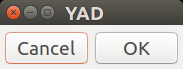
The two buttons, Cancel and OK, are automatically added to the bottom of a YAD dialog.
In most cases, pressing a dialog button will terminate or close the dialog. The identity of the pressed button is indicated by the yad command’s exit value:
yad
exval=$?
case $exval in
1) echo "You pressed Cancel";;
0) echo "You pressed OK";;
252) echo "You pressed ESCAPE key or closed the window.";;
esac
Custom Dialog Buttons: function custom_dialog_buttons()
This function and associated invocation of YAD, demonstrates several dialog button options. It also introduces a few dialog options and the practice of using an array to organize the YAD options.
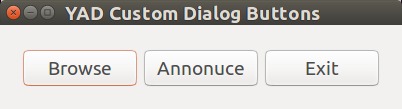
# Collect the YAD options
cmd=(
yad --center --borders=20
--title="YAD Custom Dialog Buttons"
--button="Browser":"firefox"
--button="Announce":"bash -c announce"
--button="Exit"
)
export -f announce
"${cmd[@]}"
unset announce
Using bash -c
I created this section as a placeholder for an article that finally helped me understand the
proper usage of the bash -c often used to run button commands. I intend to revisit this
section when I have had some practice using it, and then I will use my own words to explain.
I found this article that finally explained it use in a way I understand.
Form buttons must, and dialog buttons can, include a command string that performs the desired
action. This is often done by invoking a new command interpreter, especially bash -c. The
syntax rules of bash -c are not obvious, or at least I must admit that I didn’t understand
how to use it.
Command Array
YAD commands start to get very long as more and more options are used to define a dialog. Using an array to collect the options makes it easier to read and edit long and complicated YAD commands.
A BASH array is created between ( ) parentheses, with white space separating array elements.
The spaces between options yad, --center, and --borders=20 create separate array elements
in the same way as does the newline characters between --borders=20 and
--title="YAD Custom Dialog Buttons".
If an array is used to collect the YAD options, a special BASH variable expansion must be used
to expand the array. The "${cmd[@]}" is enclosed with parentheses to preserve spaces, and
the [@] processes the variable as an array, returning each of the array elements separately
to the BASH interpreter and command line options.
Dialog Enhancement Options
The --title fills the caption bar of the dialog window, and the --center, and --borders
options improve the dialog’s readability by centering the dialog on the screen and including
a border space between the dialog’s contents and the borders of the dialog.
Custom Buttons
Including any --button options will remove the default buttons. (See also the announce
function in the yadbuttons script.) Looking at the buttons in order:
- Browser button attempts to open an instance of the firefox browser. The dialog remains open.
- Announce button calls a local function called
announce, leaving the dialog open. Notice theexport -f announcecommand that precedes the YAD invocation"${cmd[@]}". YAD cannot access an internal script function unless it has been exported. It is a good practice tounsetthe function name when it is no longer needed. Otherwise, the function will remain available even after the script has terminated. - Exit button is a standard dialog button that terminates the dialog. In this case, it is not necessary to assign an exit value because, being the only button that terminates the dialog, it is not necessary to distinguish between it and any other buttons.
Too Many Dialog Buttons: function too_many_dialog_buttons
One of the drawbacks of dialog buttons is that they get unwieldly when the buttons are too numerous or too long. Consider the following dialog:

Form Buttons
Form buttons are more flexible in presentation, but can only run a command. Despite some effort in the attempt, I was not able to get a form button to terminate a dialog.
Form buttons are --field options under a --form.